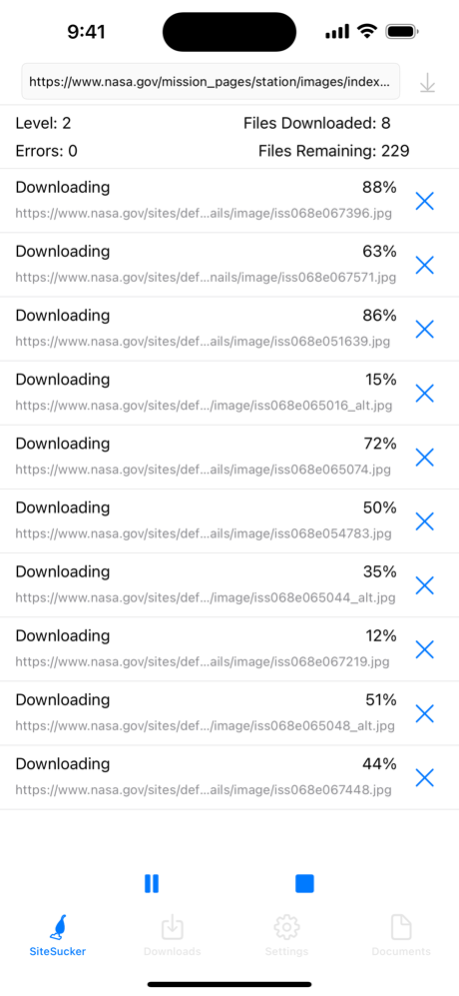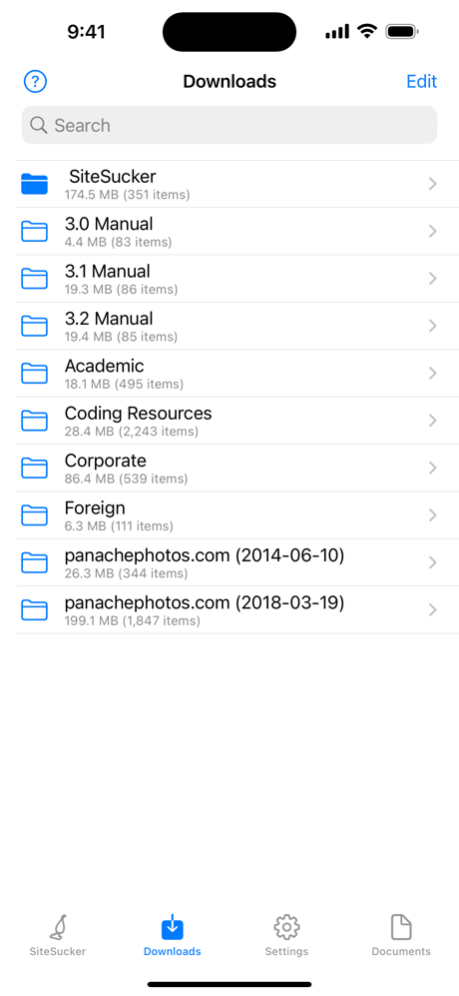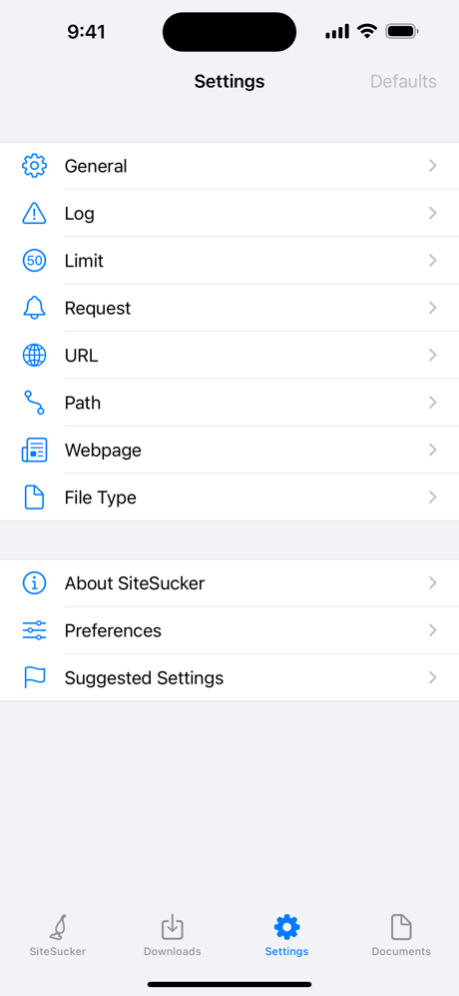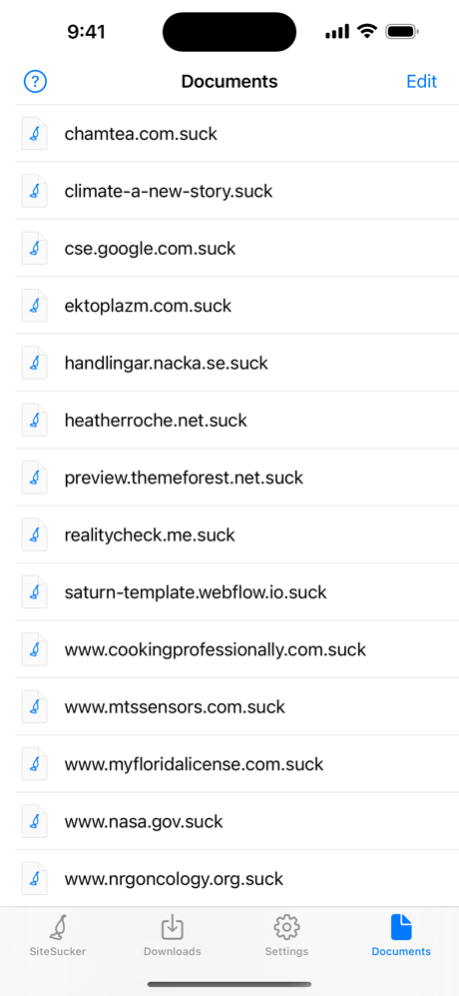Version History
Here you can find the changelog of SiteSucker since it was posted on our website on 2016-10-02.
The latest version is 5.3.2 and it was updated on soft112.com on 19 April, 2024.
See below the changes in each version:
version 5.3.2
posted on 2024-03-29
Mar 29, 2024
Version 5.3.2
Deleted CORS attributes (crossorigin and integrity) from tags in downloaded HTML files so that webpages display and behave correctly.
Fixed a bug that could cause SiteSucker to crash or freeze when the download is started.
version 5.3.1
posted on 2024-03-18
Mar 18, 2024
Version 5.3.1
Added an "Overwrite files" warning alert and updated various alerts.
version 5.3
posted on 2024-01-09
Jan 9, 2024
Version 5.3
Fixed a bug that caused SiteSucker to stall after downloading robots.txt.
Retained the nofollow flag found in the X-Robots-Tag header by adding the NoFollow keyword to HTML files.
Replaced the Template Type field with the Action field in the Patterns setting in the Webpage settings, and added the Retry If Found and Retry If Missing actions.
Fixed a bug that could cause SiteSucker to freeze when an iPhone is rotated.
version 5.2
posted on 2023-11-14
Nov 14, 2023
Version 5.2
Added "Scale Webpage Content" preference.
version 5.1.13
posted on 2023-10-13
Oct 13, 2023
Version 5.1.13
Fixed some problems localizing files.
Fixed a bug that allowed the SiteSucker browser to save a file without a file extension.
version 5.1.12
posted on 2023-09-23
Sep 23, 2023
Version 5.1.12
Reduced the need for the Save Delay when downloading using web views.
version 5.1.11
posted on 2023-08-15
Aug 15, 2023
Version 5.1.11
Allowed the web browser to download non-HTML files.
version 5.1.10
posted on 2023-08-02
Aug 2, 2023
Version 5.1.10
Prevented SiteSucker from trying to download some files that do not need to be downloaded.
version 5.1.9
posted on 2023-06-22
Jun 22, 2023
Version 5.1.9
Corrected some potential threading issues.
Distributed localization tasks across all connections.
version 5.1.8
posted on 2023-06-12
Jun 12, 2023
Version 5.1.8
Fixed some memory leaks.
Fixed bugs that prevented SiteSucker from fully localizing HTML in some cases.
version 5.1.5
posted on 2023-05-10
May 10, 2023
Version 5.1.5
Hid the Edit and back buttons when the Search field is tapped in the Downloads tab.
Fixed a bug that could cause SiteSucker to crash when files are downloaded with the Custom Types option on in the File Type settings.
version 5.1.4
posted on 2023-03-18
Mar 18, 2023
Version 5.1.4
Fixed a bug that could prevent webpages from downloading when using the Download Using Web Views setting.
version 5.0.3
posted on 2022-08-21
Aug 21, 2022 Version 5.0.3
Fixed a bug that caused SiteSucker to crash when the Search field was tapped inside a website folder.
version 4.2.1
posted on 2022-03-30
Mar 30, 2022 Version 4.2.1
Fixed some problems decoding and displaying certain URLs.
Fixed a bug that prevented the Defaults button from changing the setting of a text field that is being edited.
Fixed a bug that could cause SiteSucker to create bad URLs when a URL Extraction pattern is used.
version 4.2
posted on 2022-03-02
Mar 2, 2022 Version 4.2
Moved the Connections setting from the Preferences to the General settings.
Allowed the user to modify the number of connections while idle or paused.
version 4.1.3
posted on 2022-02-15
Feb 15, 2022 Version 4.1.3
Fixed a bug that could prevent background images specified in CSS from being downloaded.
version 4.1.2
posted on 2022-01-13
Jan 13, 2022 Version 4.1.2
Paused when a website stops responding.
Only downloaded the initial file if it does not exist or if the settings require it.
version 4.1.1
posted on 2021-12-28
Dec 28, 2021 Version 4.1.1
Replaced '' characters with '/' characters in URLs.
Prevented analysis of local CSS and HTML files when the level limit is exceeded.
Fixed a bug that prevented some settings from being selected after they were edited.
version 4.1
posted on 2021-11-05
Nov 5, 2021 Version 4.1
Added Hide Disabled Folders preference.
Updated tab bar, folder, and document icons.
Expanded Template Type options for the Patterns setting to URL Extraction, Early Substitution, and Late Substitution.
version 4.0.3
posted on 2021-09-04
Sep 4, 2021 Version 4.0.3
Fixed the Send to SiteSucker share extension so that it works with Firefox and Google Chrome.
version 4.0.2
posted on 2021-07-28
Jul 28, 2021 Version 4.0.2
Displayed regular expression metacharacters in red in patterns and templates.
Fixed a bug that could cause SiteSucker to crash trying to display the "Failed to write data" alert.
version 4.0.1
posted on 2021-07-07
Jul 7, 2021 Version 4.0.1
Fixed a potential problem with localization.
Fixed a bug that could cause SiteSucker to stall when robots.txt files are redirected.
Fixed a bug that could cause SiteSucker to hang when the last file is skipped.
Replaced files that have the Error keyword despite the Download Error Pages setting.
version 4.0
posted on 2021-05-30
May 30, 2021 Version 4.0
Modified the app to better accommodate downloading large sites.
Added the Download Error Pages setting.
Added the Host + 1 option to the Path Constraint setting.
Added the Media Type Replacement setting that lets the user associate a media type with a URL pattern.
Added the ability to edit HTML files.
Added the Make All File Paths Lowercase setting.
Added help buttons to SiteSucker screens.
Added skip buttons to the status table.
version 3.3.7
posted on 2021-03-29
Mar 29, 2021 Version 3.3.7
Allowed display of pop-up windows in the built-in browser.
Reduced the chance of insufficient memory errors when indexing files.
Fixed a bug that could cause SiteSucker to crash when trying to import a zip archive on launch.
Added badges to Add buttons when documents or downloads are available to be imported.
Created thumbnails when webpages are viewed.
version 3.3.5
posted on 2021-01-09
Jan 9, 2021 Version 3.3.5
Handled nonstandard unicode encoding of filenames in HTTP headers.
Restored the stepper control to the Connections setting.
Displayed progress when indexing files in a directory.
Always displayed progress modally.
version 3.3.4
posted on 2020-12-13
Dec 13, 2020 Version 3.3.4
Fixed a bug that could cause a crash when handling JavaScript redirection.
version 3.3.3
posted on 2020-12-02
Dec 2, 2020 Version 3.3.3
Stopped adding extra percent characters to log messages.
Fixed an issue with JavaScript redirection when downloading using web views.
version 3.3.2
posted on 2020-11-20
Nov 20, 2020 Version 3.3.2
Fixed a problem setting the destination folder for certain folder names.
version 3.3
posted on 2020-10-02
Oct 2, 2020 Version 3.3
Updated SiteSucker for iOS 14.
Added the ability to search for text in downloaded webpages.
Added the ability to search for text in SiteSucker log files.
Added a popover to the file browser that includes the font size control.
version 3.2.3
posted on 2020-09-08
Sep 8, 2020 Version 3.2.3
Fixed some problems with SiteSucker's built-in browser.
version 3.2.2
posted on 2020-08-29
29 Aug 2020 Version 3.2.2
Fixed a bug that prevented the SiteSucker screen from displaying correctly in Dark Mode.
version 3.2.2
posted on 2020-08-29
Aug 29, 2020 Version 3.2.2
Fixed a bug that prevented the SiteSucker screen from displaying correctly in Dark Mode.
version 3.2.1
posted on 2020-08-23
Aug 23, 2020 Version 3.2.1
Fixed a bug that caused SiteSucker to crash when reading a nonstandard HTML file.
Fixed a bug that could cause the built-in browser to redirect incorrectly to another URL.
Fixed a bug that caused SiteSucker to ignore URLs with spaces in style tags.
Fixed a bug encoding certain unicode characters in URLs.
Changed a site’s folder extension to "appx" if the site’s top level domain was "app".
Replaced problematic path characters with look-alike unicode characters.
Made downloaded webpages searchable from the iOS Search screen.
version 3.2
posted on 2020-06-21
Jun 21, 2020 Version 3.2
Fixed a problem downloading supporting files from password-protected sites.
Fixed a problem with the built-in browser that could cause it to use the wrong path when saving certain webpages.
Honored the rel="nofollow" attribute in HTML tags and added the Ignore rel="nofollow" setting.
Replaced Suppress Login Dialog setting with Login Dialog setting.
Allowed users to import uncompressed folders from the Mac using the Finder.
Displayed progress while reading zip archives during import.
Fixed some problems caused by the file system being case sensitive.
version 3.1.2
posted on 2020-02-21
Feb 21, 2020 Version 3.1.2
Modified or added information to certain log messages.
version 2.6
posted on 2009-12-21
version 3.3.7
posted on 1970-01-01
2021年3月29日 Version 3.3.7
Allowed display of pop-up windows in the built-in browser.
Reduced the chance of insufficient memory errors when indexing files.
Fixed a bug that could cause SiteSucker to crash when trying to import a zip archive on launch.
Added badges to Add buttons when documents or downloads are available to be imported.
Created thumbnails when webpages are viewed.
version 3.1.2
posted on 1970-01-01
2020年2月21日 Version 3.1.2
Modified or added information to certain log messages.
version 3.3.5
posted on 1970-01-01
2021年1月9日 Version 3.3.5
Handled nonstandard unicode encoding of filenames in HTTP headers.
Restored the stepper control to the Connections setting.
Displayed progress when indexing files in a directory.
Always displayed progress modally.